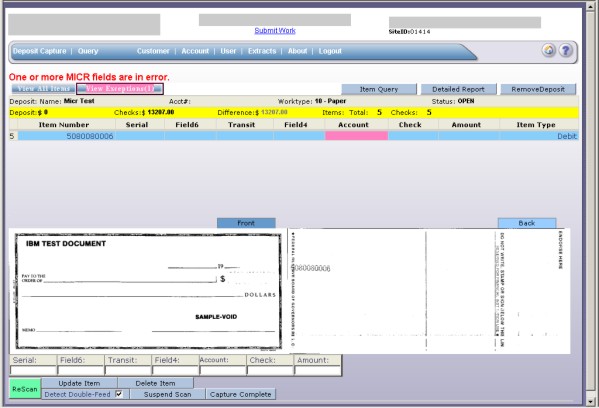View Exceptions
Exceptions occur when data is missing or was entered improperly in the system either by the scanner or through manual entry. The following exceptions will be highlighted in PINK:
- Image Quality
- Item Amount
- MICR data
- Non-check
- Duplicate items
You can view and correct exceptions either in the View All Items window or in the View Exceptions window. View Exceptions narrows the list of items to only those that contain one or more exceptions. When all of the exceptions for an item have been resolved, that item is removed from the display. Exceptions can be corrected by doing any one of the following:
- Delete the item from the batch
- Rescan the item
- Correct the amount
- Correct the MICR data
- Accept “as is”
When you have corrected the data, press <Enter> or select the Update Item button.
When all exceptions have been resolved, the Exceptions tab is no longer accessible and the View All Items window displays.
|
|